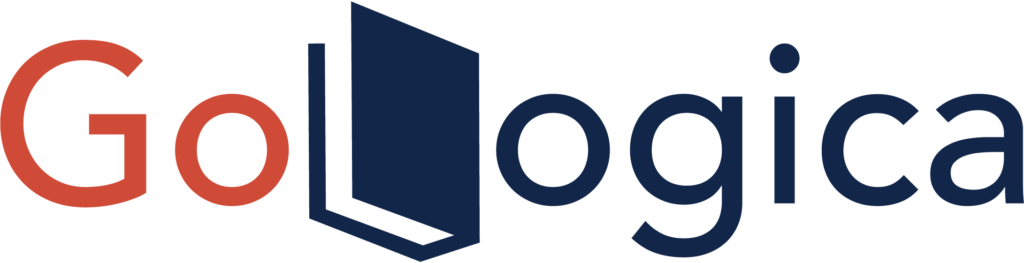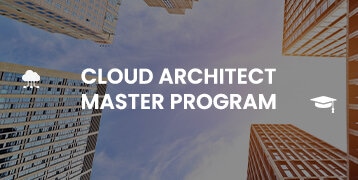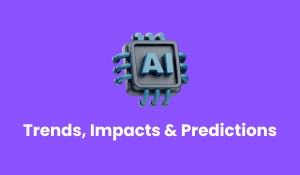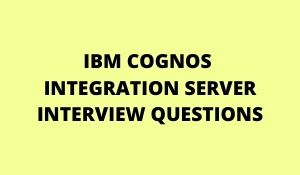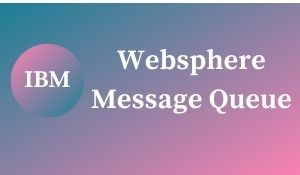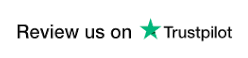Introduction:
Are you interested in learning more about WordPress? This powerful platform can be used for various purposes, from developing a website to creating a blog. In this tutorial, we will provide an overview of the basics of WordPress, including how to install it and create your first post. We also recommend some plugins to get started and discuss the different options available for hosting your site. So whether you’re just starting or are looking for some new tips and tricks, read on for everything you need to know about using WordPress!
Welcome to our WordPress tutorial! This tutorial will show you how to get started with using WordPress.
We will cover the following topics:
1) Installing WordPress
2) Creating a WordPress website
3) Managing your WordPress website
4) WordPress themes and plugins
By the end of this tutorial, you will be able to create and manage a WordPress website on your own.
Let’s get started!
1) Installing WordPress
The first thing you need to do is install WordPress. You can do this either through your web hosting control panel or by using an installer tool like Fantastico. Once you have WordPress installed, you will be able to access your site’s admin area by going to yourdomain.com/wp-admin.
2) Creating a WordPress Website
Now that WordPress is installed, it’s time to create your website. The first thing you need to do is choose a theme for your site. There are thousands of free and paid WordPress themes available. You can find themes by searching for them in the WordPress Theme Directory or by browsing through popular theme shops like Theme Forest. Once you’ve found a theme you like, you can install it by going to the Appearance > Themes page in your WordPress admin area and clicking the “Add New” button. Then, upload the theme file and activate it.
Now that you have a theme installed, it’s time to start adding content to your site. You can do this by going to the Pages > Add New page in your WordPress admin area. Here, you can enter a title and content for your page. Once you’re done, click the “Publish” button to publish your page. You can repeat this process for as many pages as you like.
3) Managing Your WordPress Website
Now that you have some content on your site, you’ll want to start managing it. The first thing you need to do is create a menu for your site. To do this, go to the Appearance > Menus page in your WordPress admin area and create a new menu. Then, add the pages you want to include in your menu and save your changes. Your theme will then display your menu on your site.
You can also manage your posts and pages by going to the Posts > All Posts or Pages > All Pages pages in your WordPress admin area. Here, you can edit or delete existing posts and pages or create new ones.
4) WordPress Themes and Plugins
One of the great things about WordPress is that thousands of themes and plugins are available. These allow you to change the look of your site and add functionality without having to code anything yourself. There are both free and paid themes and plugins available. You can find them by searching for them in the WordPress Plugin Directory or browsing through popular plugin shops like Code Canyon.
Once you’ve found a theme or plugin you want to use, you can install it by going to the Appearance > Themes or Plugins page in your WordPress admin area and clicking the “Add New” button. Then, upload the theme or plugin file and activate it. That’s it! You know how to install, create, and manage a WordPress website.
Best Interview Questions and Answers on Word Press
Usage of WordPress:
WordPress is a content management system (CMS) that enables you to create a website or blog from scratch or improve an existing website. WordPress is used by millions of people worldwide, including many large organizations, such as The Guardian, Forbes, and The New York Times. WordPress is free and open-source software released under the GPL.
There are two ways to use WordPress: through a hosting provider or installing WordPress on your web server.
Hosted WordPress: Hosted WordPress solutions take care of all the technical aspects of running WordPress for you. You need to sign up for an account and start creating content. Examples of hosted WordPress solutions include WordPress.com, WP Engine, and Flywheel.
Self-hosted WordPress: If you want more control over your website or want to use WordPress to create a website for your business, you will need to install WordPress on your web server. This is known as a self-hosted WordPress installation. Many hosts offer a one-click install of WordPress, which makes setting up a new WordPress site very simple.
Once you have installed WordPress, you can choose from thousands of free and paid themes and plugins to customize your site. Themes control the look and feel of your website, while plugins add functionality such as social media integration, contact forms, and eCommerce.
Creating content in WordPress is easy with its WYSIWYG editor. You can also embed media from YouTube, Vimeo, and other services directly into your posts and pages. WordPress is an extremely versatile platform that can be used for various websites and applications. Whether you’re looking to create a simple blog or a complex corporate website, WordPress has the tools you need to get the job done.
Conclusion:
WordPress is a versatile platform that can be used for various purposes. Whether starting a blog, creating a website for your business, or building an online store, WordPress provides you with the tools to get the job done. In this tutorial, we have shown you how to install and set up WordPress on your domain. We have also provided tips on customizing your site and making it look and function the way you want. With WordPress, the possibilities are endless! Have you tried using WordPress for a project? What did you think? Let us know in the comments below.
Author Bio:
Anji Velagana loves pursuing excellence through writing. He currently writes for Gologica.com, a global leader in providing the best online training to individuals who wish to take training on different abilities. He has experience of 5 years in the field of content writing. Contact him via LinkedIn.