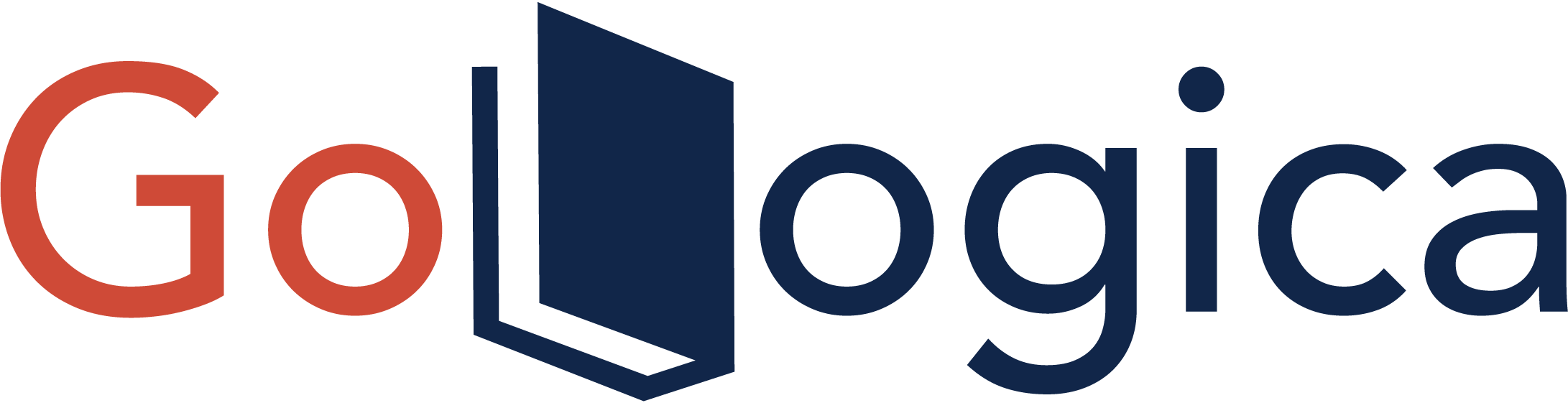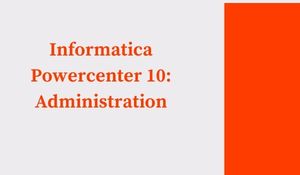
Introduction:
Informatica PowerCenter 10 is a powerful data integration tool. It can be used to connect to and extract data from various sources, including relational databases, enterprise applications, and flat files. PowerCenter 10 also includes features for Administrators that allow them to manage the environment and security. In this article, we will explore some of these features.
What is meant by Informatica PowerCenter?
Informatica PowerCenter is a data integration platform that enables organizations to consolidate disparate data from multiple sources into a single, unified view. The platform provides the ability to collect, cleanse, transform, and deliver data across the enterprise. PowerCenter offers a wide range of features and capabilities, including real-time data synchronization, extraction, transformation, and loading (ETL) capabilities, data masking, and data quality tools. PowerCenter is available in both on-premises and cloud-based versions.
Steps to create Informatica PowerCenter 10: Administration:
Here are the Steps to create Informatica PowerCenter 10: Administration:
Number 1: Configuring the PowerCenter environment
The first step in administering a PowerCenter environment is to configure it. You can use the Administrator Console to configure the environment or edit the configuration files manually.
Number 2: Creating and managing repositories
A repository is a central location where you store metadata about your data, mapping, and transformation objects. You can use the Administrator Console to create and manage repositories.
Number 3: Creating and managing users and groups
The Administrator Console lets you create and manage users and groups. For example, you can use groups to control access to repository objects.
Number 4: Configuring integration services
Integration services are the PowerCenter services that run on the PowerCenter server. You can use the Administrator Console to configure integration services.
Number 5: Deploying and scheduling sessions and workflows
After you create and test a session or workflow, you can deploy it to a production environment. The Administrator Console lets you deploy sessions and workflows. You can also schedule when they run.
Number 6: Managing security
PowerCenter provides multiple levels of security, including authentication, authorization, and encryption. In addition, you can use the Administrator Console to manage security.
Number 7: Viewing logs and monitoring performance
The Informatica PowerCenter server generates log files that contain information about sessions and workflow runs. In addition, the Administrator Console lets you view log files and monitor performance.
Number 8: Administering the Informatica domain
An Informatica domain is a collection of integration services, repositories, and other resources that you administer as a unit. You can use the Administrator Console to administer domains.
Number 9: Backing up and restoring the repository.
You should back up the repository regularly. The Administrator Console lets you backup and restores repositories.
Number 10: Upgrading PowerCenter
When a new version of PowerCenter is available, you can upgrade your existing installation. The Administrator Console lets you upgrade PowerCenter.
Number 11: Maintaining the repository database
The repository database stores metadata about your data, mapping, and transformation objects. You should maintain the repository database to keep it running smoothly.
Number 12: Automating administration tasks
The Administrator Console lets you automate many administration tasks. For example, you can use the Scheduler to schedule when tasks run. You can also use command-line programs to automate tasks.
Number 13: Creating email alerts
The Administrator Console lets you create email alerts. Email alerts notify you when specific events occur in the PowerCenter environment.
Number 14: Troubleshooting the PowerCenter environment
If you experience problems with the PowerCenter environment, you can use the Administration Console to troubleshoot them. You can also use log files and performance monitors to troubleshoot problems.
Number 15: Migrating repositories
If you want to move a repository from one database to another, you can use the Migration Wizard to migrate the repository. In addition, the Migration Wizard lets you migrate repositories between different types of databases.
The PowerCenter Administrator Console is the primary tool to administer a PowerCenter environment. The Console lets you perform all administrative tasks, such as creating and managing users, groups, repositories, and integration services. You can also use the Console to deploy and schedule sessions and workflows, view log files and monitor performance.
Features of Informatica PowerCenter 10: Administration:
Mentioned below are the features of Informatica PowerCenter 10: Administration.
1. The new Administration Console in PowerCenter 10 provides a single point of control for all aspects of your Informatica environment.
2. You can now monitor and manage all your Informatica services from the Administration Console.
3. The new Workflow Manager in PowerCenter 10 makes it easy to create, monitor, and manage workflows.
4. The improved Scheduler in PowerCenter 10 allows you to schedule workflows and tasks more easily and efficiently.
5. PowerCenter 10 includes a new Data Masking option that helps you protect sensitive data while still allowing you to test and develop with masked data.
6. The improved Connectivity Setups feature in PowerCenter 10 makes connecting to data sources and targets easier.
7. The new Query Builder in PowerCenter 10 makes it easy to build SQL queries in your workflows.
8. The improved Transformation Developer in PowerCenter 10 provides an enhanced user interface and increased functionality.
9. The new Workflow Log Viewer in Informatica PowerCenter 10 allows you to view and search workflow logs easily.
10. The new Deployment Wizard in PowerCenter 10 helps you deploy workflows and tasks more easily and efficiently.
11. The improved Security Manager in PowerCenter 10 provides enhanced security features and options.
12. The new Notification Services in PowerCenter 10 allow you to configure email notifications for various events within your Informatica environment.
13. The new Upgrade Assistant in PowerCenter 10 helps you upgrade your existing Informatica installations to the latest version.
14. The improved Licensing Wizard in PowerCenter 10 makes it easier to manage and deploy Informatica licenses.
15. The new Online Help in PowerCenter 10 provides context-sensitive help for all aspects of the product.
Informatica PowerCenter is a powerful data integration platform that provides many features and options to make administrative tasks easier and more efficient.
Conclusion:
Informatica PowerCenter 10 is a powerful ETL tool that can manage data integration and data quality processes. In this blog post, we will provide an overview of the administrative features of PowerCenter 10.0. We will also discuss some best practices for managing your ETL processes with this tool. The administration features of PowerCenter 10 include the ability to create users, groups, and roles; configure security settings; set up logging and tracing; manage jobs and sessions; monitor performance; and troubleshoot issues. Best practices for using these features include creating comprehensive test plans before starting your production process, monitoring job execution and session activity, tracking data lineage, and setting up alerts to notify you of issues.
Author Bio:
Anji Velagana loves pursuing excellence through writing. He currently writes for Gologica.com, a global leader in providing the best online training to individuals who wish to take training on different abilities. He has experience of 5 years in the field of content writing. Contact him via LinkedIn.