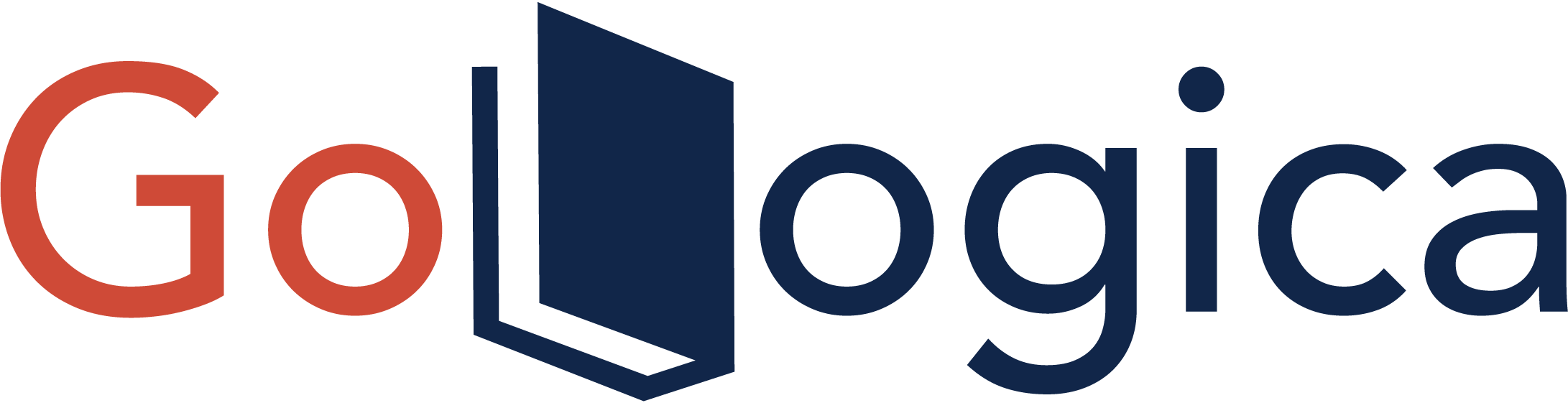Introduction:
Informatica Admin Console Page Timeout is an issue that can occur when you are working in the Informatica Admin Console. This can be due to several reasons, such as network latency or having multiple sessions open simultaneously. This article will show you how to increase the timeout period for the Informatica Admin Console. We will also provide some tips on avoiding this issue in the future.
Informatica Admin Console
Informatica Admin Console is a web-based interface that allows you to administer and manage your Informatica environment. You can use the Admin Console to perform administrative tasks such as creating and managing users, groups, and permissions, configuring email notifications; and viewing system activity and job status. The Admin Console also provides tools for monitoring and troubleshooting your Informatica environment.
How to Increase Active Informatica Admin Console Page Timeout?
If you are an Active Informatica Admin Console user, you may have noticed that the page timeout is set to 60 seconds by default. This means that if you leave the Admin Console inactive for more than 60 seconds, you will be automatically logged out. While this default setting can be helpful in terms of security, it can also be frustrating if you want to take a break without logging back in again.
Fortunately, there is a way to increase the page timeout in the Active Informatica Admin Console. To do this, simply go to the “User Preferences” section and select the “Session Timeout” option. You can enter the number of seconds that you would like the page timeout to be increased to. Once you have selected, click the “Save” button to save your changes.
Now, when you leave the Admin Console inactive for more than the amount of time that you specified, you will not be automatically logged out. This can be a helpful setting to change if you find yourself needing to take breaks while working in the Active Informatica Admin Console.
What are the features of Informatica Admin Console?
The Informatica Admin Console is a web-based interface that allows you to administer your Informatica environment. You can use the Admin Console to manage users, groups, and roles; create and schedule tasks, monitor performance, and configure email notifications. You can also use the Admin Console to access the Informatica Developer Center, where you can find documentation, tutorials, and other resources.
The Admin Console provides a central location for administering your Informatica environment. For example, you can use the Admin Console to perform the following tasks:
Manage users, groups, and roles: You can use the Admin Console to create and manage users, groups, and roles. You can also assign permissions to users and groups so that they can access the resources they need.
Create and schedule tasks: You can use the Admin Console to create and schedule tasks. Tasks can be scheduled to run at a specific time or regularly.
Monitor performance: You can use the Admin Console to monitor the performance of your Informatica environment. The Admin Console provides graphs and charts showing how your environment is performing.
Configure email notifications: You can use the Admin Console to configure email notifications. Email notifications can be sent to users when tasks are created, scheduled, or completed.
Access the Developer Center: You can use the Admin Console to access the Informatica Developer Center. The Developer Center is a web-based interface that provides documentation, tutorials, and other resources.
What are the benefits of Informatica Admin Console?
The Informatica Admin Console is a web-based tool that allows you to administer your Informatica environment easily. With the Admin Console, you can:
> Monitor the status of your Informatica services and nodes
> Configure your Informatica services
> Manage user permissions and security
> View log files
> Perform other administrative tasks
Thus, the Admin Console provides a central location for all Informatica administrators to manage their environment. This makes it an essential tool for any organization that relies on Informatica for its data management needs.
What are the benefits of Informatica Admin Console?
The Informatica Admin Console is a web-based tool that allows you to administer your Informatica environment easily. With the Admin Console, you can:
> Monitor the status of your Informatica services and nodes
> Configure your Informatica services
> Manage user permissions and security
> View log files
> Perform other administrative tasks
Thus, the Admin Console provides a central location for all Informatica administrators to manage their environment. This makes it an essential tool for any organization that relies on Informatica for its data management needs.
Use cases of Active Informatica Admin Console
The Active Informatica Admin Console can be used for various purposes, including managing and monitoring Informatica installations, managing user access, and auditing Informatica activity. Additionally, the Active Informatica Admin Console provides a robust set of tools for managing and troubleshooting problems with your Informatica installation.
Informatica installations can be complex, and the Active Informatica Admin Console provides an easy way to manage all aspects of your installation. The console provides a centralized location for all Informatica-related activity, making it easy to keep track of what’s going on. The console also provides tools for managing user access and auditing Informatica activity.
The Active Informatica Admin Console is an essential tool for any Informatica administrator. It provides many features and functionality that can make managing your Informatica installation much easier.
Conclusion:
If you are an administrator for the Informatica Active Admin Console and have been experiencing timeout issues, we recommend increasing the page timeout value. Doing this can help ensure that your work is not interrupted by a lost connection. We hope this article has helped resolve your issue.
Author Bio:
Anji Velagana loves pursuing excellence through writing. He currently writes for Gologica.com, a global leader in providing the best online training to individuals who wish to take training on different abilities. He has experience of 5 years in the field of content writing. Contact him via LinkedIn.