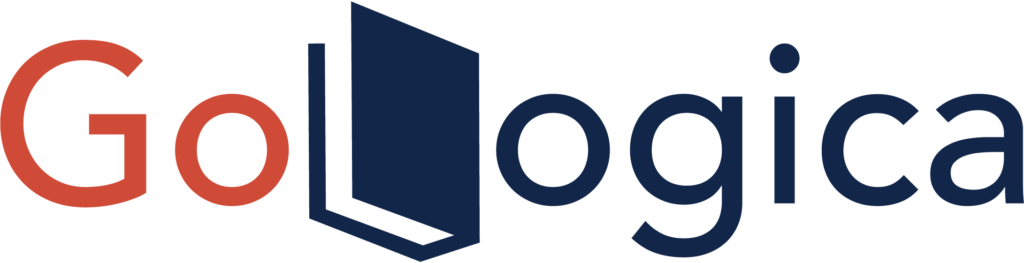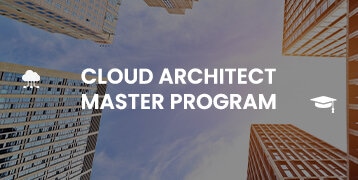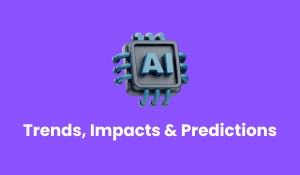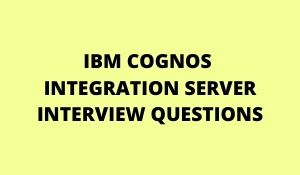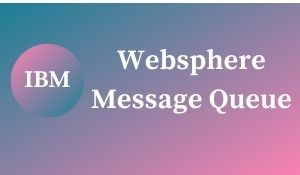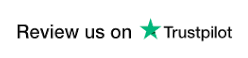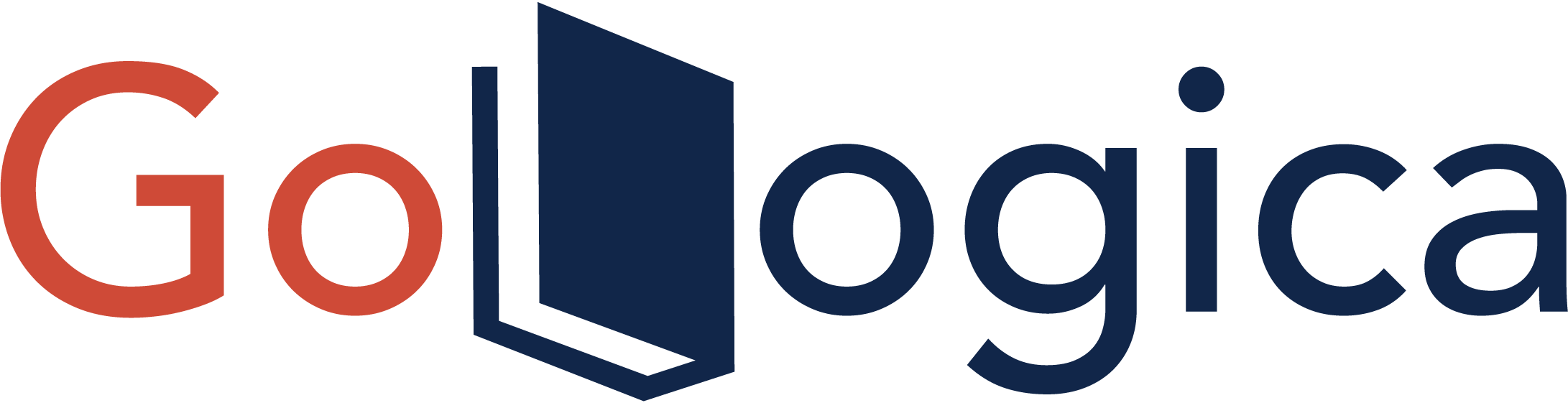Selenium IDE in Brief
Selenium IDE stands for Integrated Development Environment is the easy to use the tool in the Selenium Suite, it is primarily a record or run tool that a test case developer uses to develop Selenium Test cases. Because of this Selenium IDE should only be used as a prototyping tool IDE can be used by anyone who is new to developing automated test cases for their web applications and maintaining complex test suites. Add the extension of your specific browser for getting started with Selenium IDE one does not require any special setup. To easily record interactions with the website Selenium IDE provides you with a Graphical User Interface GUI. It is also a Firefox add-on which creates tests in a quicker manner through its record-and-playback functionality, which is similar to that of QTP. Selenium IDE allows a user or a test case developer to create the test cases and test suites and edit them later as per their requirements. The development environment also provides the capability of converting test cases to different programming languages, which makes it easier for the user and does not mandate the need for knowing a specific programming language. Without prior knowledge in programming however we will be able to use Selenium IDE and to utilize this tool to its complete potential should be much familiar with HTML, JavaScript, and the Document Object Model. Knowledge of JavaScript will be required when we get to the section about the Selenese command “run script.” Selenium IDE feature serves two purposes and also supports autocomplete mode when creating tests. Firstly, it helps the tester to enter commands majorly rapidly. Also Secondly, It restricts the user from entering invalid commands.
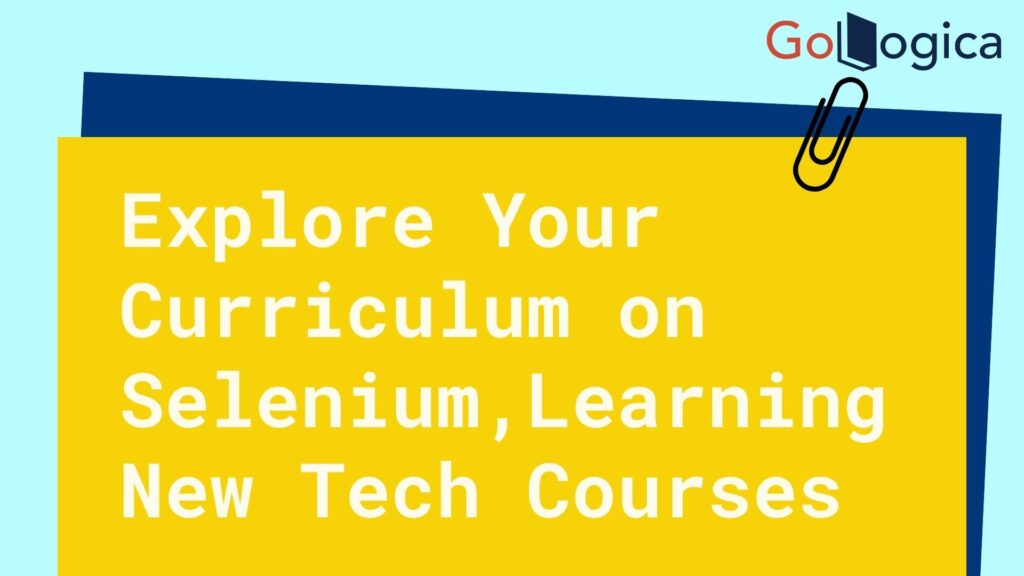
Selenium IDE as an Extension/Add-On
Previous versions of the recording tool had multiple issues like lack of cross-browser support, inability to extend functionality or do visual testing, no provision for debugging or running scripts in parallel, and more. Selenium IDE did not see the light of the day until 2018 as mostly everyone focussed on Selenium WebDriver. From December 2018 up till now, there has been a steady increase in the growth of Selenium IDE, which means its popularity is increasing. As of 2006, the IDE was working only on Firefox, but today it works on all major browsers as a plugin. Using the SIDE runner, the command line test runner, and the IDE can also test cases on the Selenium WebDriver server. Browsers supported by Selenium IDE are Edge, Firefox, Chrome, etc.
Benefits of Using Selenium IDE
- Based upon the interactions with the browsers it provides you the capability of automatically recording your test cases
- We can select the test cases to be run or run the entire suite at once. Also, a particular test case can be paused or resumed at any time.
- Easier debugging as testers can set breakpoints anywhere during the test case execution.
- Offers developers greater flexibility in executing the test cases. Either the test developer can run the entire test suite consisting of multiple test cases or execute a single test case
- Test cases can be reused across multiple functionalities in the entire suite.
- Operates on the basis of the rich set able to group all the Selenese commands, which helps the IDE understand what needs to be done and execute them as a single command.
- Allows the test developers to set breakpoints for the purpose of debugging particular test cases
- Controls the speed of test cases. Test cases can be re-used using the run command. For example, allowing you to re-use the logic of login or reload on multiple places in the entire suite.
- The use of multiple locators for each element in the IDE ensures successful execution.
Classification of Selenium Commands
Selenium commands are mainly categorized into three types:
- Actions – It helps to manipulate or change the state of applications, for example, click on some link or select an option from a page.
- Accessors – It enables the verification and storage of the application state, consider the command “storeTextPresent”. Here if the text is found on the page, then it stores True else stores false.
- Assertions – Helps to compare expected and perfect results. They act like checkpoints and if both the values are equal, only then the test case passes, or else it is failed. Thus, Assertions help verify whether the state of the application after executing the test case conforms to the desired state such as VerifyText, waitForPageToLoad. Assertions have three modes that are Assert, Verify, and WaitFor.
Limitations of Selenium IDE
- Capturing screenshots on test failures will not be supported.
- It is not suitable for testing extensive data.
- Connections with the database cannot be tested.
- The dynamic part of web-based applications cannot be handled.
- No feature is available for generating result reports.
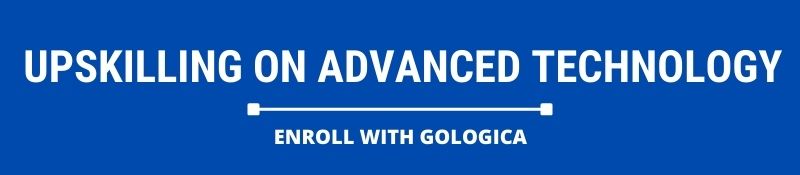
Conclusion
Selenium IDE is one of the most accessible records and plays tools in the Selenium Tool Suite. Selenium IDE has add-ons for Firefox and Chrome browsers. Selenium IDE comes with a rich set of commands that are powered by Selenese and it allows you to record and test different interactions of a web application with the browser. There are also limitations that should be kept in mind before choosing the Selenium IDE. With this Selenium Testing Training, you get a prologue to what is computerized testing, Selenium IDE ideas to selenium. In this course, you become more acquainted with how to introduce selenium IDE and take in the ideas of Selenium RC, web driver, and Grid. You will likewise figure out how to Perform Testing on numerous machines of the various OS at the same time. GoLogica gives the best way to make learning selenium simple with fundamental Java ideas through online and arranged viable selenium course medium. Happy Learning!!
Author Bio

Kavya Sathvik, A content strategist at Gologica. She has 2 years of experience in content writing. Passionate about writing technical content and also creating effective content strategy for brands and blogs. Contact her: Linkedin