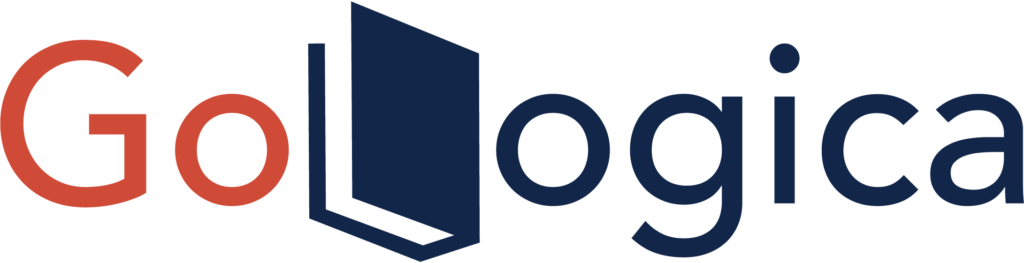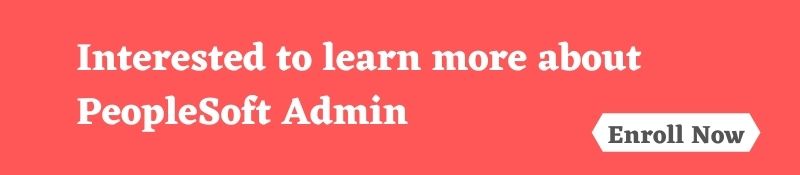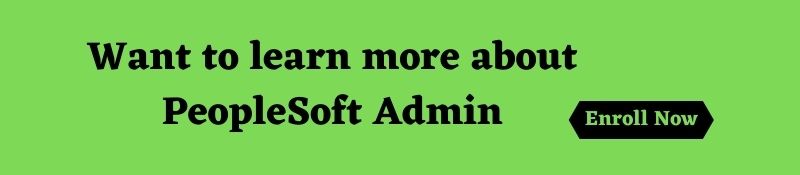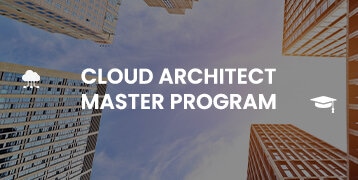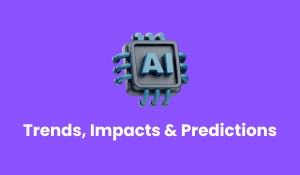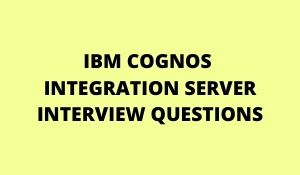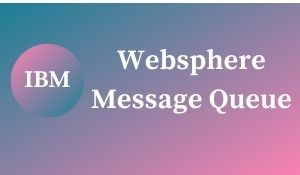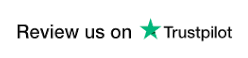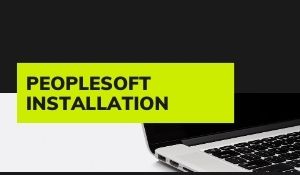
Introduction:
The installations of PeopleSoft are required to be done in various ways to minimize multiple issues that arise with the installation. Below is the sequence of steps of the sequence that a user/customer is required to go through the installation of the PeopleSoft. These steps can be generic and give the user/customer a better idea of the entire process irrespective of the hardware, software, and People tools /People steps can be a version that the customer/user decides to go ahead with.
Steps to PeopleSoft installation:
- Entire preparation can be a decision making.
- Install the software of RDBMS.
- Install IBM Websphere – Web Server or Oracle Weblogic
- Install Tuxedo of Oracle
- Install related software and PeopleSoft PeopleTools like Verity/SES.
- Install the multiple languages with Multilingual software.
- Install the software of the PeopleSoft application.
- Set up the file server of the workstation.
- Set up the test Database connection.
- Set up test connection and application server to the application server.
- Setup test PeopleSoft login and PIA in 4-tier.
- Setup Process for the Scheduler.
- Setup CIA and Change Assistant.
- Install the Configure Cobol.
- Install the BOE or SAP Crystal.
- Complete every step such as integrating SES, installing nVision, setting up PeopleBooks, and so on.
1. INSTALLATION OF SOFTWARE
- Installation of Tuxedo.
- Installation of Oracle Binaries.
- Installation of Application.
- Installation of PeopleTools.
- Installation of Web Server.
2. CREATION IN THE SHELL OF THE DATABASE
Go to PS_HOME\scripts\nt and run the following scripts –
- UTLSPACE.SQL : Run the scripts Catalog, Catproc, and Creates 2
- CREATEDB.SQL : Creates the Database
- Tablespace PSTEMP and PSDEFAULT.
- XXDDL.SQL : Creates all the Tablespace for the Application
- DBOWNER.SQL : Creates Operator ID, ie. PS
- Auto Extend them
EPDDL.SQL=Finance,
CRDDL.SQL=CRM,
SADDL=Student Administration
- PSADMIN.SQL : Creates the Access ID
- PSROLES.SQL : Creates Role PSUSER and PSADMIN
- CONNECT.SQL : Creates the Connect id
HCDDL=HRMS,
Your Shell Database is ready now.
3. Open the DataMover in Bootstrap mode.
-run the script. ( to import application data)
–run the script <PS_HOME>\SCRIPT\MSGTLSUPG.DMS ( to update messages of database)
4. Open APPLICATION DESIGNER with Operator ID. PS/PS
- Copy Project <PS_HOME>\projects\PPLTLS84CUR
- Updating PeopleTools Database Objects
- Copy Project <PS_HOME>\projects\PPLTLS84CURDE
- Deleting Obsolete PeopleTools Database Objects.
- Build a Script from <PS_HOME>\projects\PPLTLS84CUR and run it
- Compares Data Structure of Database Tables with PeopleTools Tables
- Copy Project <PS_HOME>\projects\PT84TBLSP
- Moving Tables to different Tablespaces (PeopleSoft Data Dictionary).
- Build a script from <PS_HOME>\projects\PT84TBLSPC and run it
- Moving Tables to different Tablespaces(Oracle Data Dictionary)
| Learn more information from the GoLogica “PeopleSoft Admin Training Course“ |
5. Open Data mover in BOOTSTRAP mode
Run the following scripts from <PS_HOME>\scripts
PSLANGUAGES.DMS
TLSUPGNONCOMP.DMS
6. Open Data mover as PeopleSoft operator (PS )
Run the following scripts from <PS_HOME>\scripts
MSGTLENG.DMS
PTSTRENG.DMS
CURRENT.DMS
STOREDDL.DMS
STOREPT.DMS, (This script is at <PS_HOME>\src\cbl\base directory)
PTDEFNSEC.DMS
CREATIVE.DMS
7. Run the PeopleTool Conversion app engine program from
<PS_HOME>\bin\client\winx86\
psae -CD HRDEMO01 -CT ORACLE -CO PS -CP PS -R INSTALL -AI UPG844PORTAL
8. Run the Convert Query Heading app engine program
<PS_HOME>\bin\client\winx86\
psae -CD HRDEMO01 -CT ORACLE -CO PS -CP PS -R INSTALL -AI UPGQRYDUPHED
9. Run the convert setup manager app engine program
psae -CD HRDEMO01 -CT ORACLE -CO PS -CP PS -R INSTALL -AI UPGPTSMDAT
10. Run the Convert navigation collection and page let app engine program
psae -CD HRDEMO01 -CT ORACLE -CO PS -CP PS -R INSTALL -AI UPGPT846PP
11. Run the version app engine program
psae -CD HRDEMO01 -CT ORACLE -CO PS -CP PS -R INSTALL -AI VERSION
Configuring The Application Server on RedHat 9.0
Run psadmin from <PS_Home > appserv
12. Set the following parameter
15) UserId :[PS]
16) UserPswd :[PS]
13) DBNAME :[HRDEMO01]
19) ConnectID :[people]
20) ConnectPswd :[peop1e]
22) WSL Port :[7000]
23) JSL Port :[9000]
24) JRAD Port :[9100]
13. load the configuration.
14 start webserver
startserver server1 / START PIA
15. start the internet from <PS_HOME>\setup\mpinternet
Set the following parameter for the internet
PS_home :c:\pt8.45
webserver directory:c:\pt8.45\webserv\Appserver
HTTP port :27000
HTTP port :29000
jsl port :9000
16. Configure and start your application on the Internet:
stop and uninstall other applications running by default.
Run your application.
Conclusion:
Hope you found the complete details about the steps that are involved in Peoplesoft installation. Still you have any doubts,comment in the below section. Happy Learning!
Related Articles:
🎯 Why does the PeopleSoft PS Admin tool display all users as the default user?
🎯 Peoplesoft Admin Interview Questions
🎯 Peoplesoft Data Management Interview Questions and Answers
🎯 Peoplesoft Financials Interview Questions and Answers
🎯 Peoplesoft HRMS Interview Questions and Answers